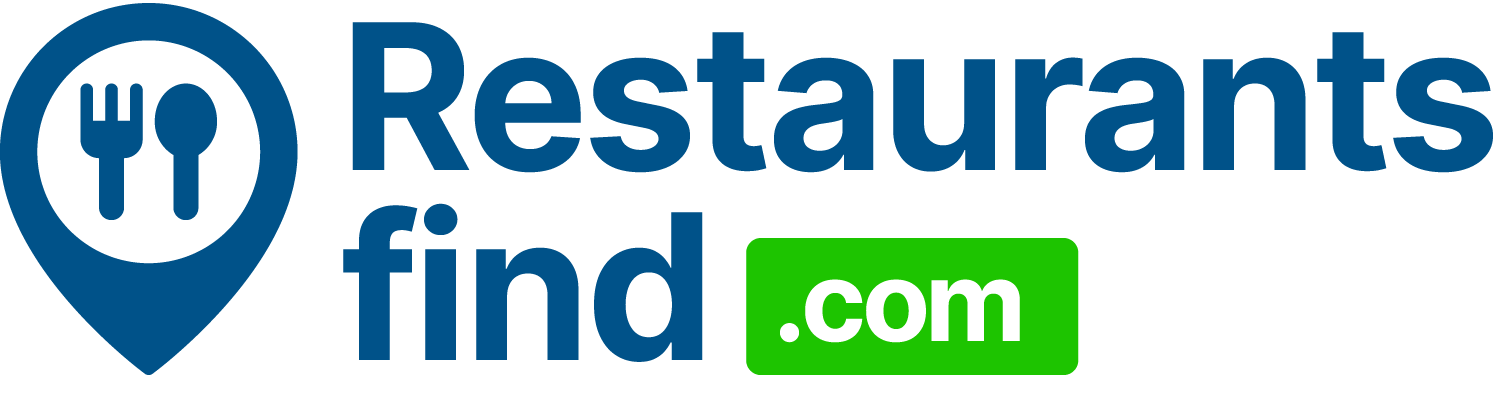How to Order Food in the PVR App: Enjoying a movie at PVR theaters is a treat in itself, but what if you could have delicious food delivered to your seat while watching? With the PVR app, you can do just that! Whether you’re craving popcorn, nachos, or a full meal, the app makes it incredibly easy to order food and beverages before or during your movie. In this guide, we’ll walk you through the process step by step to ensure that your movie experience is nothing short of amazing.
Simple Steps to Order Food via the PVR App
Step 1: Download and Set Up the PVR App
The first step in ordering food through the PVR app is downloading and setting up the app on your phone.
- Download the App: The PVR app is available for free on both the App Store (for iOS users) and Google Play Store (for Android users). Simply search for “PVR Cinemas” and tap on the download button.
- Set Up Your Account: Once the app is installed, you’ll need to either login or create a new account if you’re a first-time user. You can sign up using your email, mobile number, or through social media logins.
- Enable Notifications: To ensure that you receive the latest updates, offers, and food delivery notifications, make sure you enable notifications when prompted by the app.
With your account ready, you’re all set to start browsing for your next movie night!
Step 2: Browse the Movie Listings
Now that you’re in the app, it’s time to select the movie you want to watch.
- Choose Your Movie: On the homepage of the app, you’ll find a list of movie showtimes and available films. You can browse by genre, and new releases, or search directly for your movie title.
- Select Your Theater and Showtime: After choosing a movie, pick your preferred theater location and showtime. The app will show available seats, so you can select the one that works best for you.
Now that you’ve picked your movie, you’re ready for the next step—ordering your food!
Step 3: Check Food Ordering Availability
One of the most exciting features of the PVR app is the ability to order food. However, it’s important to know when this option is available, as there are specific times for food ordering.
- Before Booking Tickets: In some locations, you can order food before finalizing your ticket booking. This allows you to select snacks and beverages as you plan your movie night.
- During Ticket Booking: While you’re in the process of booking your movie tickets, the app may prompt you to add food to your order. This is when you’ll see the food and beverage menu appear on the same screen as the ticket selection.
- After Booking Tickets: In many cases, food can also be ordered after booking your tickets, but it’s important to check the specific theater’s policy. Food can be ordered during the time leading up to your movie showtime, allowing you to customize your meal to your preference.
Check the availability of food ordering at your chosen theater in advance, as not all locations might support this feature at all times.
Step 4: Locate the Food Ordering Section
Once you’re ready to order, the app makes it easy to browse through a wide range of food and drink options.
- Access the Menu: Depending on where you are in the booking process, the food menu will appear in the app at different stages. If you’re already selecting your movie, there will be a section that lets you add food alongside your tickets. If you’ve already booked your tickets, you can return to the food ordering section through the main menu or via a prompt at the checkout.
- Customize Your Order: The app offers a diverse menu, including:
- Snacks: Popcorn, nachos, French fries, and more.
- Beverages: Soft drinks, juices, hot beverages, etc.
- Meals: Some PVR locations even offer full meals like pizza, sandwiches, or other treats.
- Review Your Order: Before finalizing, make sure to review your food choices and confirm your total. You can modify or remove items if necessary.
Read more: How to Order Food in Train from Zomato?
Step 5: Payment and Checkout
Once you’ve selected your food, the next step is paying for your meal.
- Payment Options: PVR offers multiple payment options within the app. You can pay using:
- Credit/debit cards
- Mobile wallets (like Google Pay or Paytm)
- PVR gift cards (if you have one)
- Apply Discounts: Look out for ongoing promotions, such as discounts for first-time users or loyalty program members. You can often apply these at checkout to save on your food order.
After payment, you’ll receive a confirmation message on your app, along with the estimated time when your food will be delivered to your seat.
Step 6: Food Delivery at the Theater
Once you’re at the theater and ready for your movie, the food will be delivered directly to your seat.
- Look for Your Delivery: The app will notify you when your food is on the way, and theater staff will deliver it to your seat at the chosen time.
- Enjoy Your Meal: Sit back, relax, and enjoy your movie with your favorite snacks or meals. The best part? You don’t need to leave your seat!
Additional Tips for Ordering Food via the PVR App
- Food Menu Updates: Keep in mind that the food menu may vary depending on the theater location. Some theaters may offer limited options for snacks and meals, while others may have a broader selection.
- Order in Advance: If you know what you want, try to order ahead of time, especially during busy showtimes. This ensures your food will arrive on time and you won’t miss a moment of the movie.
- Loyalty Program: Check if you’re part of the PVR loyalty program, which often offers exclusive discounts and benefits, including food-related perks.
Conclusion
Ordering food through the PVR app is a great way to enhance your movie-going experience. With just a few taps, you can enjoy your favorite snacks or even a full meal while watching the latest blockbuster. By following these simple steps, you’ll never have to worry about missing the action while standing in line for popcorn again. Whether you’re a seasoned PVR visitor or a first-time user, the app makes it easy, fast, and convenient to order food and enjoy your movie the way it was meant to be—comfortably and without interruption.
Read more: Does-TCS-Provide-Free-Food