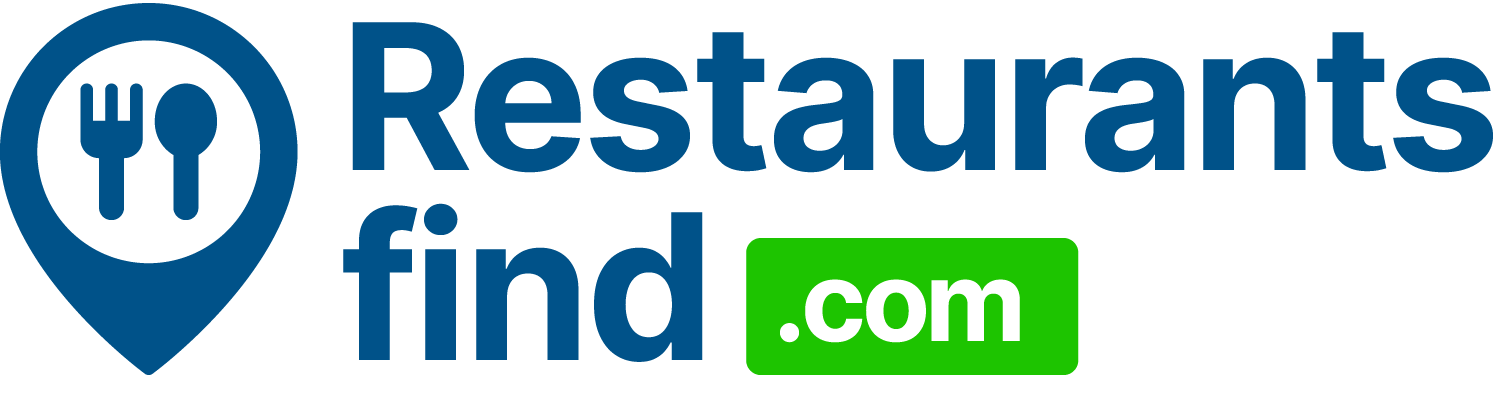How to Pay at Whole Foods Using the Amazon App: If you’ve ever shopped at Whole Foods, you know how convenient it is to pick up your groceries and head straight to the checkout. But did you know you can skip the traditional payment process and use the Amazon app for a quicker, more seamless checkout experience? Whether you want to pay using your smartphone or try out the futuristic Amazon One biometric payment system, there are several ways to pay at Whole Foods using Amazon’s technology. Let’s dive into how you can do this!
Why Pay with the Amazon App?
Before we jump into the “how,” let’s take a minute to talk about why you should consider paying with the Amazon app at Whole Foods.
- Convenience – You don’t need to fumble with cash or cards. With the Amazon app, you can pay in seconds.
- Integration – The app is directly linked to your Amazon account, so you can use your preferred payment method (Amazon Pay, a linked credit/debit card, or even your Amazon balance).
- Security – Payments are processed securely, and you don’t have to worry about carrying multiple payment methods.
- Rewards and Discounts – If you’re an Amazon Prime member, you can even earn special discounts at Whole Foods when you pay using the Amazon app.
Method 1: Pay with the Amazon App
The first, most straightforward method is using the Amazon app itself. If you’ve already got the app installed, you’re just a few steps away from using it to make payments.
Step-by-Step Guide: Pay Using the Amazon App
1. Set Up Your Amazon Account
Before you can use the Amazon app for payments, make sure your account is set up and linked to a valid payment method. This could be a credit or debit card, an Amazon Pay balance, or even an Amazon gift card. Here’s how to get started:
- Download the Amazon app from the App Store (iOS) or Google Play (Android).
- Log in with your Amazon credentials.
- Link a payment method under the “Your Account” section, if you haven’t already.
2. Open the Amazon App Inside Whole Foods
Once you’re inside the store and ready to check out, open the Amazon app. In most Whole Foods locations, you’ll see a section in the app that allows you to pay directly from your Amazon account.
- Navigate to the Whole Foods section in the app.
- Select the “Pay with Amazon” option. The app may show you a QR code or a unique payment code.
3. Complete the Payment at Checkout
When you’re at the checkout, the cashier will scan the barcode (or you may need to show the QR code displayed in the app). Some stores may even use contactless methods where the cashier can simply scan the barcode on your phone without touching it.
- After scanning, the payment will be processed.
- You’ll get a confirmation on your phone once the transaction is complete.
That’s it! Fast, simple, and efficient. You don’t have to worry about carrying your wallet or typing in your credit card info every time you shop.
Read more: Is Food Free in Shatabdi Express? A Complete Guide to Food Services
Method 2: Amazon One (The Future of Payments)
If you want to take things a step further, Amazon One is an innovative, biometric payment system that allows you to pay with the palm of your hand. Yes, you read that correctly: your palm print becomes your payment method.
Here’s how it works:
1. Register for Amazon One
To use Amazon One, you first need to register your palm print at a participating Whole Foods location. Here’s what you’ll need to do:
- Visit any Whole Foods that supports Amazon One (look for the Amazon One logo at checkout).
- At the Amazon One device, follow the on-screen instructions to link your palm print to your Amazon account.
- You’ll need to input a credit or debit card during the registration process, as Amazon One will link this card to your palm print.
2. Use Amazon One to Pay
Once you’ve registered, paying with your palm is incredibly simple:
- When you’re ready to check out, hover your palm over the Amazon One device at the register.
- The device will scan your palm and authenticate the payment using your pre-linked Amazon account.
- You’ll receive a confirmation on the device, and that’s it—no phone, no cards, just your palm.
It’s quick, secure, and, let’s face it, pretty cool. Amazon One eliminates the need for even a smartphone or wallet at checkout, so you can breeze through Whole Foods with just your hand!
Method 3: Use Your Amazon Prime Membership for Additional Discounts
Here’s a bonus tip: Amazon Prime members get exclusive discounts when shopping at Whole Foods. When you link your Amazon account to the app and pay through it, you can take advantage of deals that are only available to Prime members.
To get these discounts, all you need to do is:
- Make sure your Amazon Prime membership is active.
- Link your Amazon Prime account to your Whole Foods profile in the Amazon app.
- When you check out and use the Amazon app, your discounts will automatically apply.
It’s a great way to save a bit extra while enjoying the convenience of mobile payments.
Final Thoughts
Paying at Whole Foods with the Amazon app is one of the easiest and most efficient ways to check out. Whether you’re using the app directly, scanning your palm with Amazon One, or enjoying Prime member discounts, the process is designed to save you time and enhance your shopping experience.
With all the convenience and security these options provide, why not make the switch and skip the old-fashioned payment methods next time you shop? Try out the Amazon app and see how it transforms your grocery runs!
Read more: Is Food Free in 1st AC?