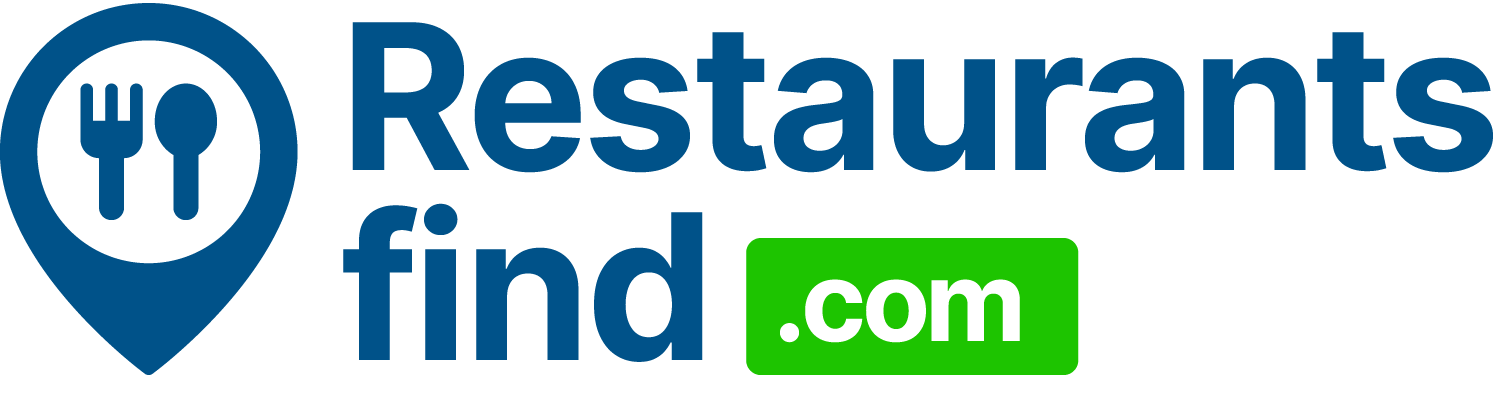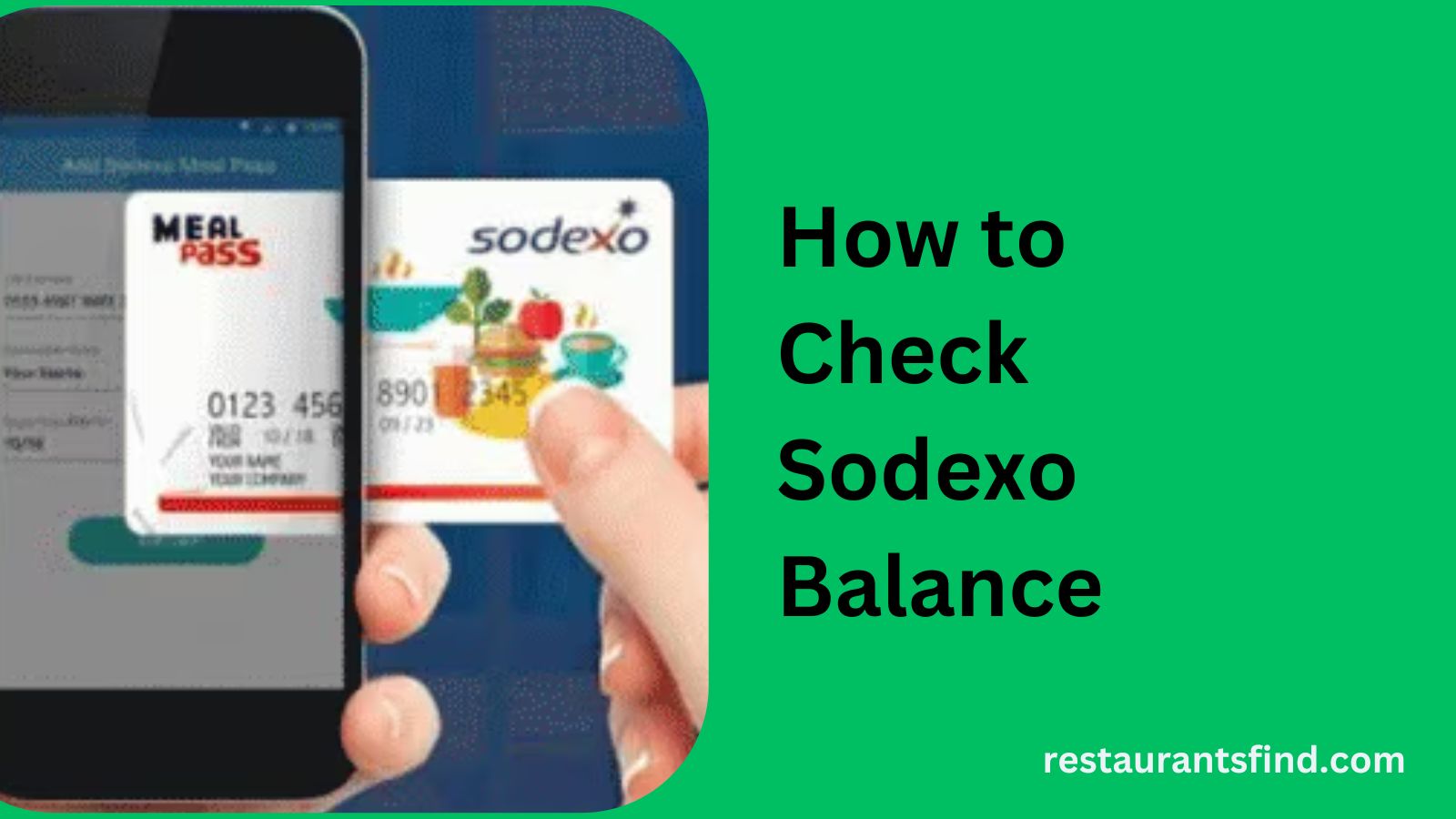Have you ever been at the checkout, wondering if your Sodexo card has enough balance to cover your purchase? Or perhaps you’ve planned a treat for yourself, only to question whether your Sodexo meal passes will suffice? Such uncertainties can be frustrating. Fortunately, checking your Sodexo balance is simpler than you might think. In this guide, we’ll explore various methods to keep you informed about your available funds.
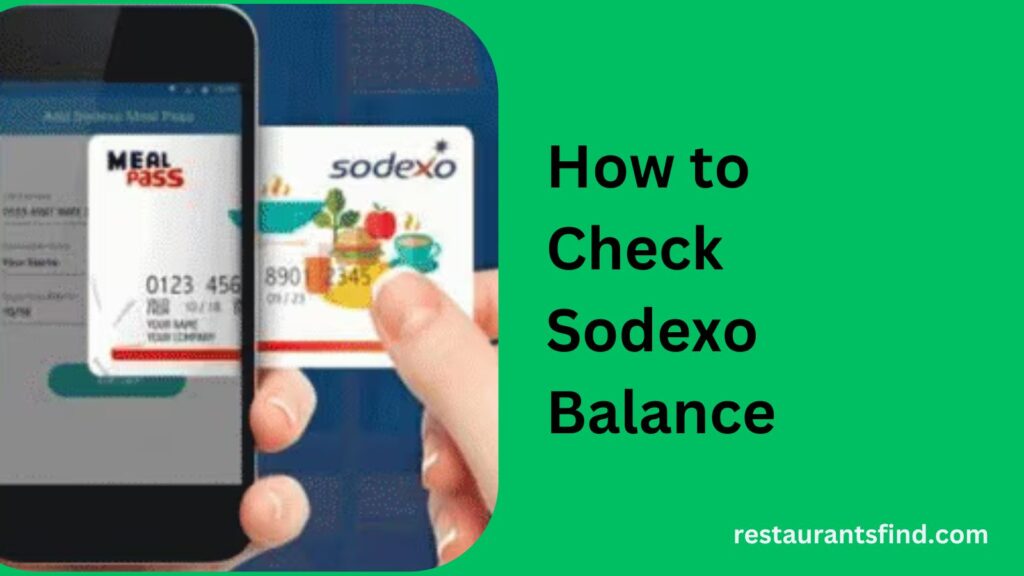
Methods to Check Sodexo Balance
A. Online Portal
- Visit the Sodexo Website: Go to the official Sodexo website for your region (the URL may vary based on your location).
- Log In: Enter your credentials to access your account.
- Check Your Balance: Navigate to the “balance inquiry” or “cardholder portal” section to view your current balance.
B. Sodexo Mobile App (Pluxee App in India)
- Download the App: Install the relevant Sodexo app for your region. In India, it’s called “Pluxee,” available on your device’s app store.
- Log In: Use your Sodexo credentials to access your account.
- View Your Balance: Your current balance should be displayed on the home screen or within a dedicated “balance” section.
C. SMS Service
Note: SMS balance checking may not be available in all regions. Verify its availability by visiting the Sodexo website or contacting customer care.
- Find the Designated Number: Check the Sodexo website or reach out to customer service for the SMS number specific to your region.
- Craft Your SMS Message: Type the provided code (e.g., “BAL”) followed by a space and the last four digits of your Sodexo card number (e.g., “BAL XXXX”).
- Send the SMS: Dispatch your message to the designated number.
- Receive Your Balance: If everything is set up correctly, you’ll receive a reply SMS with your balance information.
D. Customer Care
This method is useful if you can’t access the online portal, mobile app, or SMS service.
- Call Customer Service: Find the phone number for your region on the Sodexo website.
- Provide Card Details: Be prepared to share your card number and other identification details.
- Receive Balance Information: The representative will inform you of your current balance once your details are verified.
E. Point of Sale (POS) Terminals
This method is handy if you’re shopping and want to quickly check your balance.
- Visit a Sodexo Partner Outlet: Find a store that accepts your Sodexo card.
- Request a Balance Check: Politely ask the cashier to check your card balance while swiping it at the terminal. Note that not all partner outlets may offer this service.
F. Email Service
Using email to check your balance isn’t recommended for security reasons. However, if you must:
- Find Customer Support Email: Locate the email address for Sodexo customer support in your region.
- Draft a Secure Email: Mention only the last four digits of your card for verification, and request your balance information.
- Wait for a Reply: Be aware that email responses may take longer than other methods.
G. Zeta App
- Download the Zeta App: Obtain the app from your device’s app store for convenient account management.
- Log In: Access the app using your Sodexo account details.
- Navigate to the Balance Section: Find the balance section within the app.
- View Your Current Balance: Your balance will be displayed clearly for easy tracking.
Finding Your Sodexo Balance Check Number
Your balance check number is crucial for accessing your account quickly.
- Log In: Access your Sodexo account via the official website or Zeta App.
- Navigate to the Account Section: Look for a field labeled “Balance Check Number.”
- Find Your Number: It will be displayed in this section.
Tips for Managing Your Sodexo Balance
- Regularly Check Your Balance: Make it a habit to monitor your funds frequently.
- Set Reminders: Use calendar alerts to remind you to check your balance.
- Track Your Transactions: Keep a log of your expenses to manage your budget effectively.
Troubleshooting
- Balance Doesn’t Update: Ensure you’ve followed the steps correctly. If issues persist, contact customer support.
- Unresolved Issues: Reach out to Sodexo customer care for assistance.
- Check for Card Issues: Verify that your card is functioning properly and hasn’t expired.
Conclusion
Managing your Sodexo card balance is straightforward with the right knowledge and tools. This guide covers various methods, from the online portal and mobile app to customer care and partner outlets. With regular checks and good spending habits, you can enjoy a seamless Sodexo card experience. For further questions about your Sodexo card or regional program specifics, don’t hesitate to contact your employer or Sodexo customer support.
How to Use Sodexo Multi-Benefit Pass on Amazon
FAQ
What is the balance limit on a Sodexo card?
Balance limits vary based on your card type and employer program. For specifics, consult your employer or Sodexo directly.
How do I log in to my Sodexo account?
Access your region’s Sodexo website and locate the login portal. You may need to create an account if you haven’t done so already.
How do I activate my Sodexo card in the Zeta app?
Instructions for activating your card can be found within the Zeta app. Typically, you’ll need your card details and follow prompts for activation.